Every new year, folks like you turn their fave photos from last year into a tangible keepsake like a photo book. It’s a great way to reflect on the past while diving into the future.
Lots of our clients want photo books right after the holidays, and a growing number of online services are catching on. We hear it all the time from aspiring bookers: ‘I don’t know where to start!’ Decent photos are just a screen-tap away these days, but the best photo books need you to pick your favorites and a theme.
If you already use the Google Photos app or have a Gmail address, Google Photos might have already done most of the work for you. It already sorts your photos by date and location, analyzes and recognizes people (and pets!) and makes automatic photo creations to share on social media and with family. Google recently started analyzing users’ photos and suggesting ready-made books that you can order directly from them.
Here’s our Google Photo Books review for an expert take on the service.
How to Access Your Google Photos Account
Not sure if you’re maximizing your Google Photos account – or if you even have one? Here’s how to set it up if you haven’t already:
- Create a Google account. Click here to learn how!
- Desktop users: Go to photos.google.com and sign in
- Mobile users: Install and open the Photos app
- Media that’s already in Google Photos should appear
- To upload new media:
- Desktop users can drag and drop photos directly in the browser window
- Mobile users can use the Free Up Space feature to manually upload new photos, but once it’s on your phone the photos will sync automatically in regular intervals as a Google Photos backup.
- You’re ready to use Google Photos
Google Photo Books 101
Google Photo Books’ biggest selling point is convenience. It aims to handle the tedious work of photo selection so you don’t have to. One of our designers used her own account for a closer look at the basic click-and-print photo book concept.
Google Suggestions
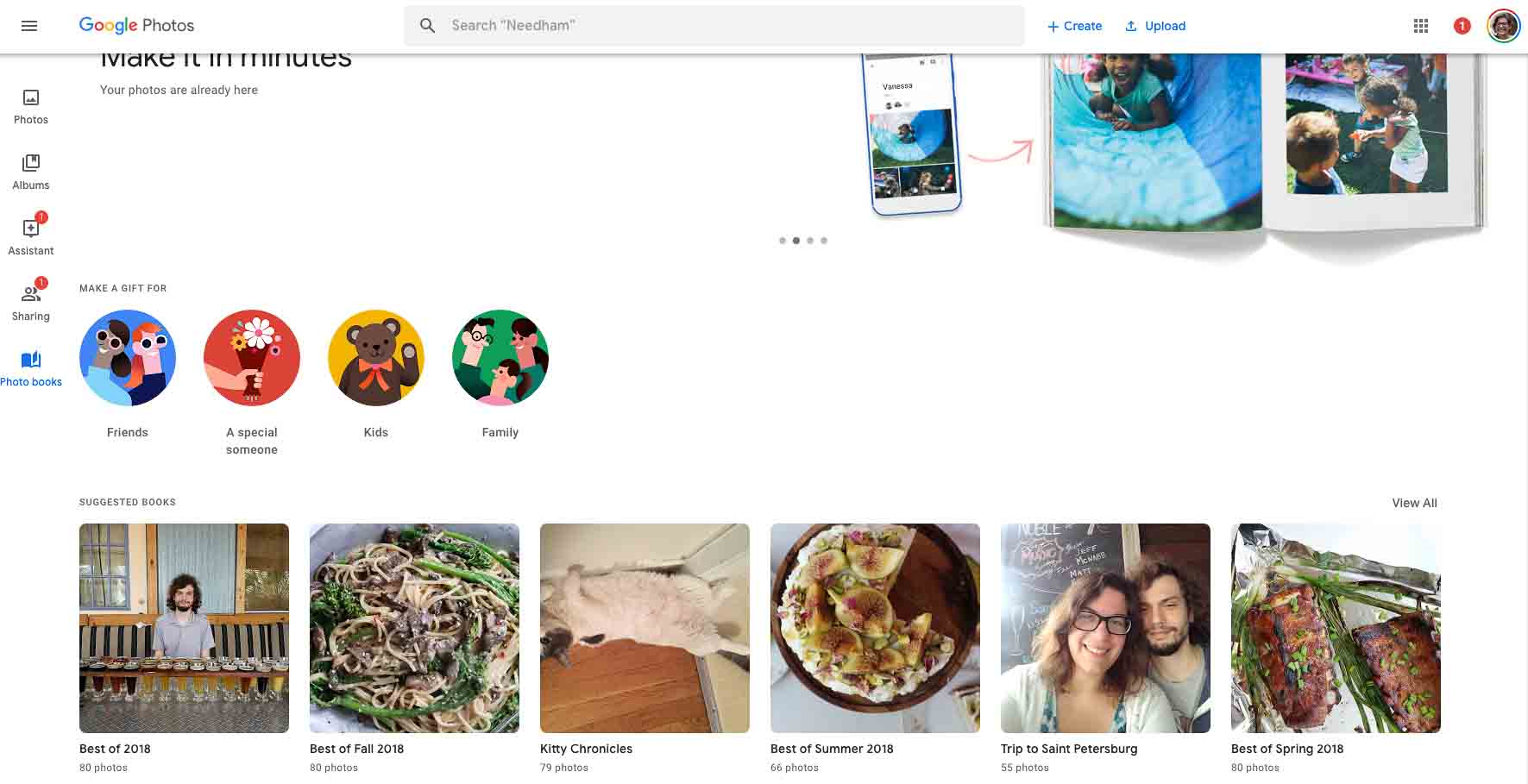 A preview of the photo book dashboard with suggested book themes
A preview of the photo book dashboard with suggested book themesGoogle uses artificial intelligence to suggest photo books with good-quality images and a cohesive theme. The app groups your photos by year, album, location, and even faces into drafts that have set titles and themes. There’s a Best of 2018 option for a quick and easy memento that sums up the past year.
Much like those ready-made Facebook slideshows, these suggestions are convenient but not always intuitive. We strongly suggest that you preview them before you order a book. Otherwise, a random food photo or awkward selfie might find its way into the mix.
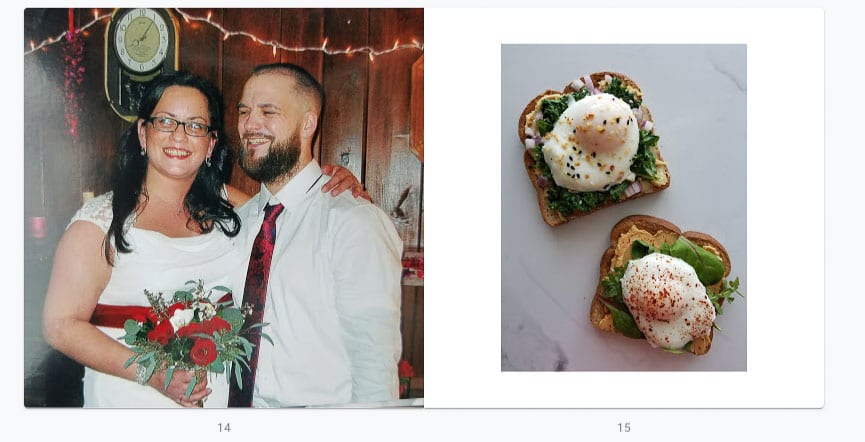 The only food shot that belongs next to a wedding photo is the cake!
The only food shot that belongs next to a wedding photo is the cake!Here are a couple of nuances Google didn’t pick up on in our designer’s sample book:
- “Google can’t know the difference between work and family and I take a lot of photos on my personal phone for various professional reasons so even though I love my co-workers – they didn’t belong in my family book!”
- “Some of the photos selected were BAD. There were a couple of months I didn’t take as many photos and Google filled the gap with what they could – but I replaced them. I removed a couple of screenshots as well.”
- “To me, a year-in-review photobook is about family, friends and my cats, and there were a ton of food photos I took for my Instagram that got wrapped into the selection that I removed. I take so many food photos, I’m surprised Google did not suggest a separate book just for those!”
Edit and Design in Google Photos
Editing Photos
Want better contrast or a more focused crop? While you can’t edit directly in the photo book interface, it works seamlessly with Google Photos’ other tools. You have two options for editing:
- You can always edit in Google Photos before adding any new items to your photo book.
- If you’re happy with a photo Google selected, but wish it was black and white, you can go find the original photo and make your edits. The photo in your book will update automatically!
Arrangement
Once you’ve picked and polished your photos, it’s time to arrange them on each page. Lucky for you, the hardest part of laying out a yearly book is already done for you – they’re in chronological order!
The default setting is one photo per page, but you can also choose from full-page spreads or partial-page layouts.
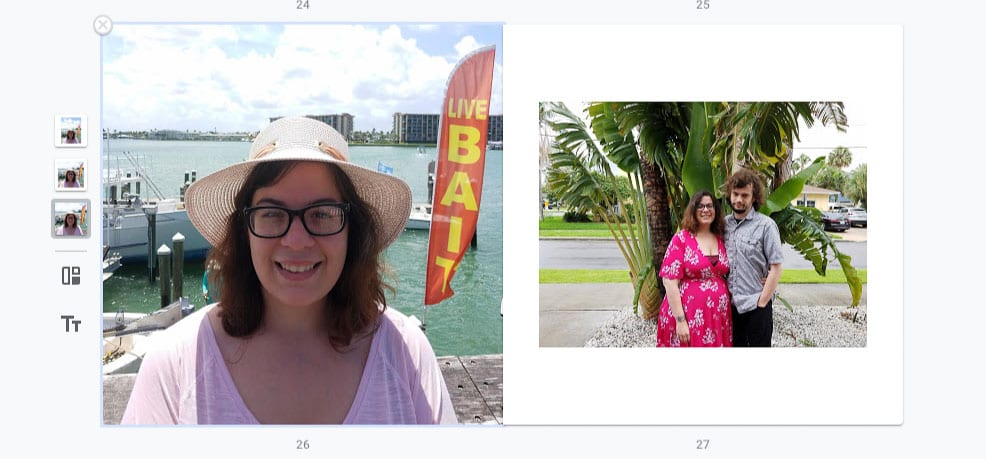
Hover over the photo you’d like to change. You’ll get three options:
- A full page square
- A large square with a border
- A vertical image in the middle
If you want to utilize the full page square with a photo that isn’t already square – it will get cropped!
The desktop version even lets you make collages with up to four photos of varying sizes. We wish the mobile app did the same.
Hover over the photo on the page in question and select the illustrated collage. Your main photo dashboard will open for you to select up to three more photos for that page. The best part? It’ll take you right to the group of photos the original came from!
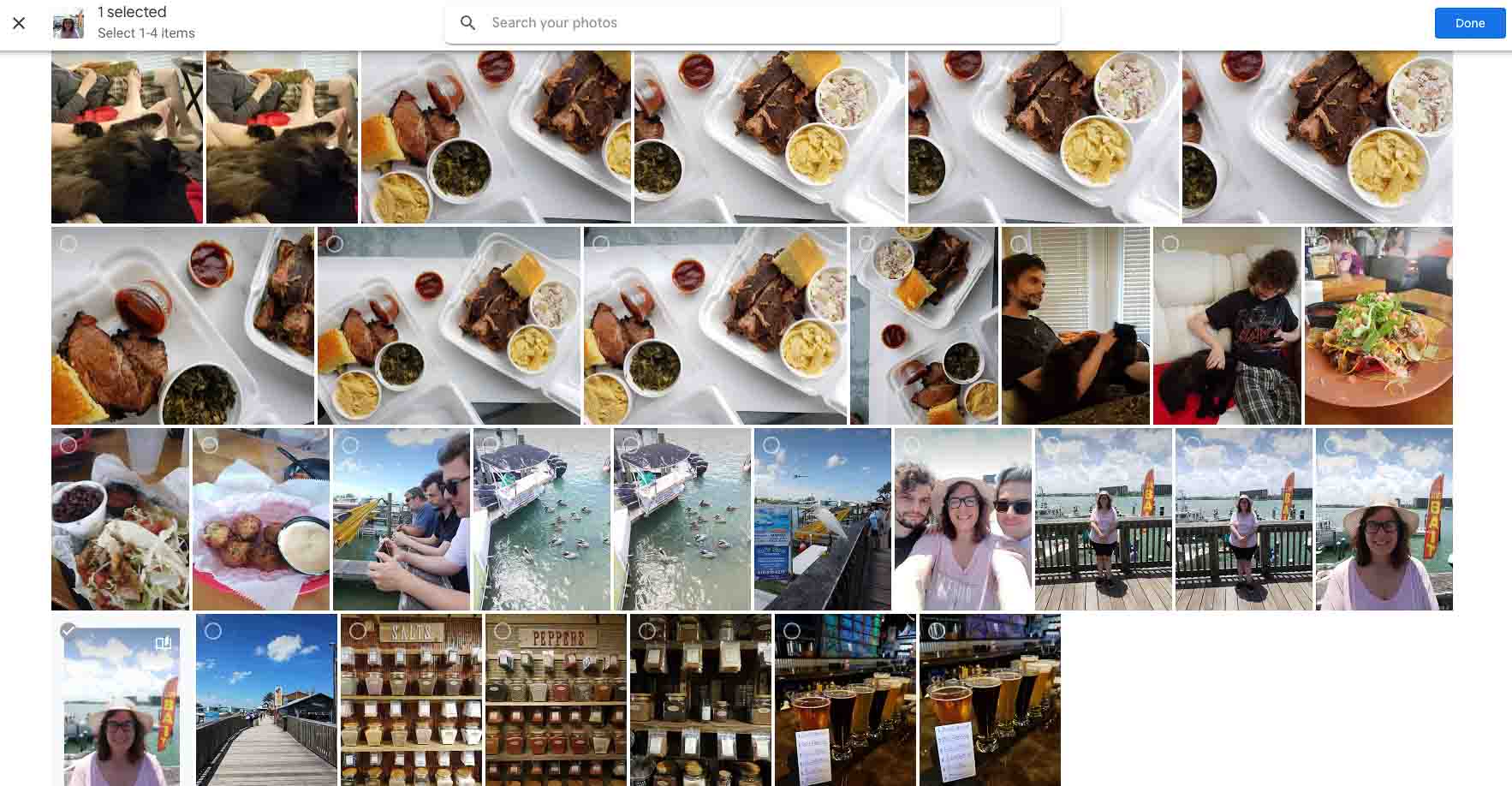 This is one of our days on our St. Petersburg trip and we took several more on the same boardwalk
This is one of our days on our St. Petersburg trip and we took several more on the same boardwalk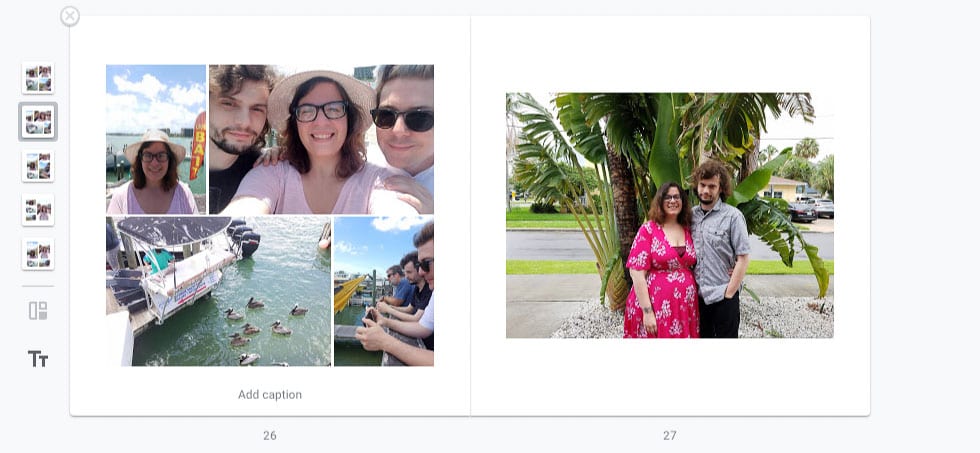 I added three more photos and you can change the layout of your collage spread in 5 different ways! Just remember that it will automatically crop anything that isn’t the right dimensions.
I added three more photos and you can change the layout of your collage spread in 5 different ways! Just remember that it will automatically crop anything that isn’t the right dimensions.Limits on Design
Design options in Google Photo Books are pretty scarce, but you can’t beat the convenience of how quickly it comes together. If you’re a fan of minimal layouts and simple text, you won’t struggle with the limited design options.
Here’s a list of what we found:
- You can add captions to the inside pages but can’t change the font, size or position at the bottom of the page. So you can’t caption each photo on a collage page.
- You get to title the front cover and spine, but can’t customize the title’s font or size at this time.
- You also can’t add extra graphics or other visuals besides the photos. One hack might be to save various design elements, like text boxes or clip art, as digital images to post in a collage alongside actual photos. Even then, you won’t have much control over the sizing and placement of these items.
- The background color is white, and that’s your only option!
- No easy drag-and-drop features for changing your photos’ order or layout. It is what it is!
Choosing Your Own Photos for Your Book
Not ready to roll the dice with Google suggestions, or Google got it completely wrong? We get it. In fact, most of our own design clients play an active role in the photo selection process. And we know that Google doesn’t get the photo selection perfect.

To make your own photo book draft from scratch, you’ll be giving up some of the convenience that makes this service so unique. But you know better than anyone else which of your memories should make the cut.
You can launch your own Best of 2018 photo book, or pick another theme altogether. Find photos from events that best sum up your life last year, such as:
- Family portraits
- Milestones
- Birthdays
- Holidays
- Vacations
- Candids
You can easily search for something like Christmas or Cats and Google Photos will use its advanced software to find the photos that seem related to your search.
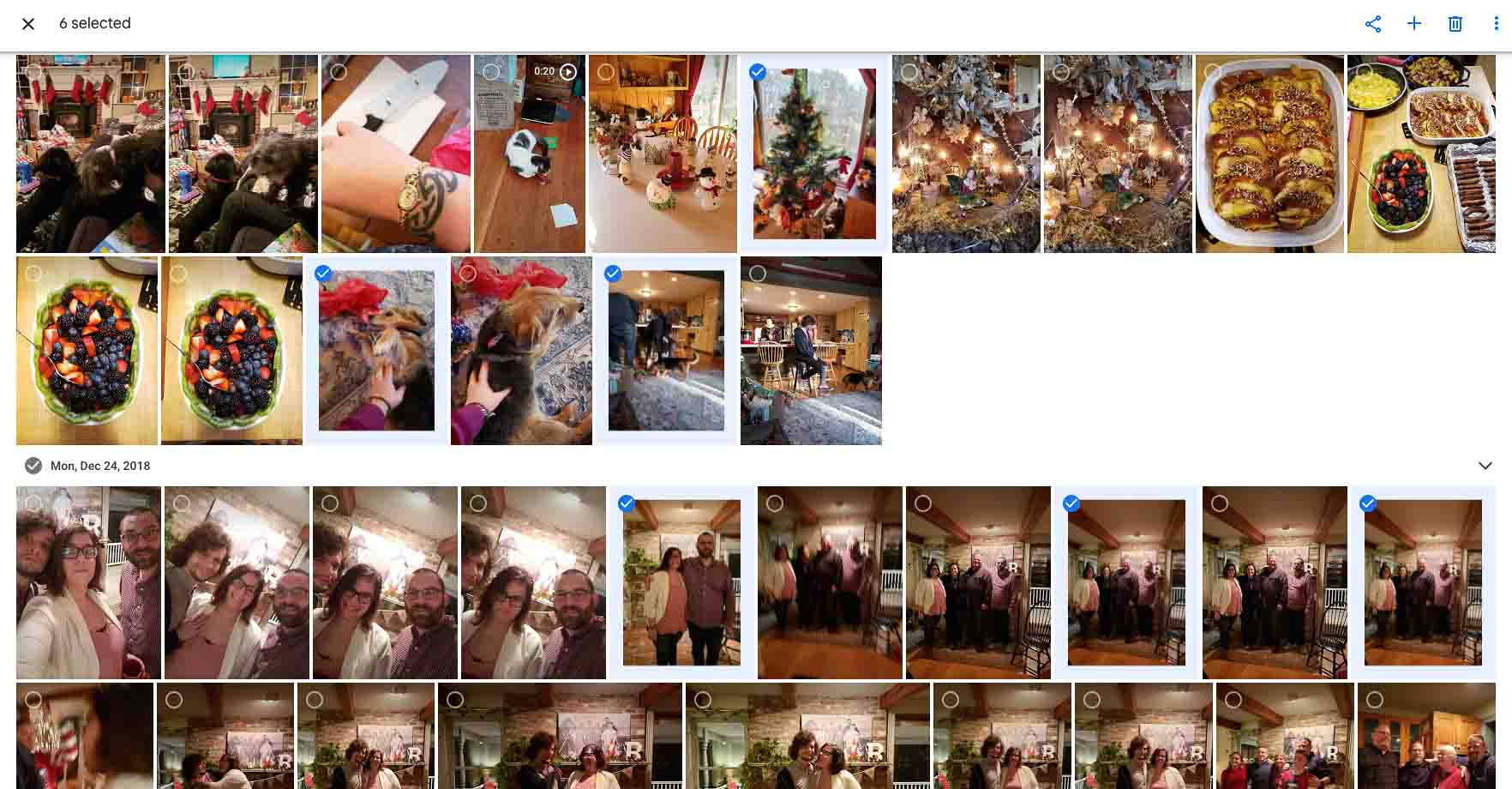 A Christmas search with photos selected
A Christmas search with photos selectedMake sure there’s an even mix of your family, friends, or other criteria based on your theme. Nobody wants to feel left out! They also don’t want to see a 2018 Summer Vacation book that’s mostly photos of your hotel room.
A Google Photo Book will only print 100 pages, so be mindful of how many photos you select. 500 is too many! Try to keep it to an even 100 or less.
Quantity vs. Quality
Google Photos does put some restrictions on the count and quality of pictures in your custom photo books. Right now, you can fit between 20-100 photos in a single book. If you picked a hyper-specific theme like Dog Wearing Sweaters, but only find 15 photos that work, go with a broader idea that covers more content.
On the flipside, try making multiple books with more specific themes if a broad topic like Family 2018 covers hundreds of photos. Or check out our in-depth post on photo selection to pick the best 100 from a huge archive.
You might also see warnings for low-resolution photos that might look grainy or blurry when printed. You can ignore these alerts, but you might not be happy with the final product.
Luckily, most modern smartphones shoot high-quality photos. The real quality risk comes down to human error. Watch out for shots that are blurry, too dark, or show people making weird faces.
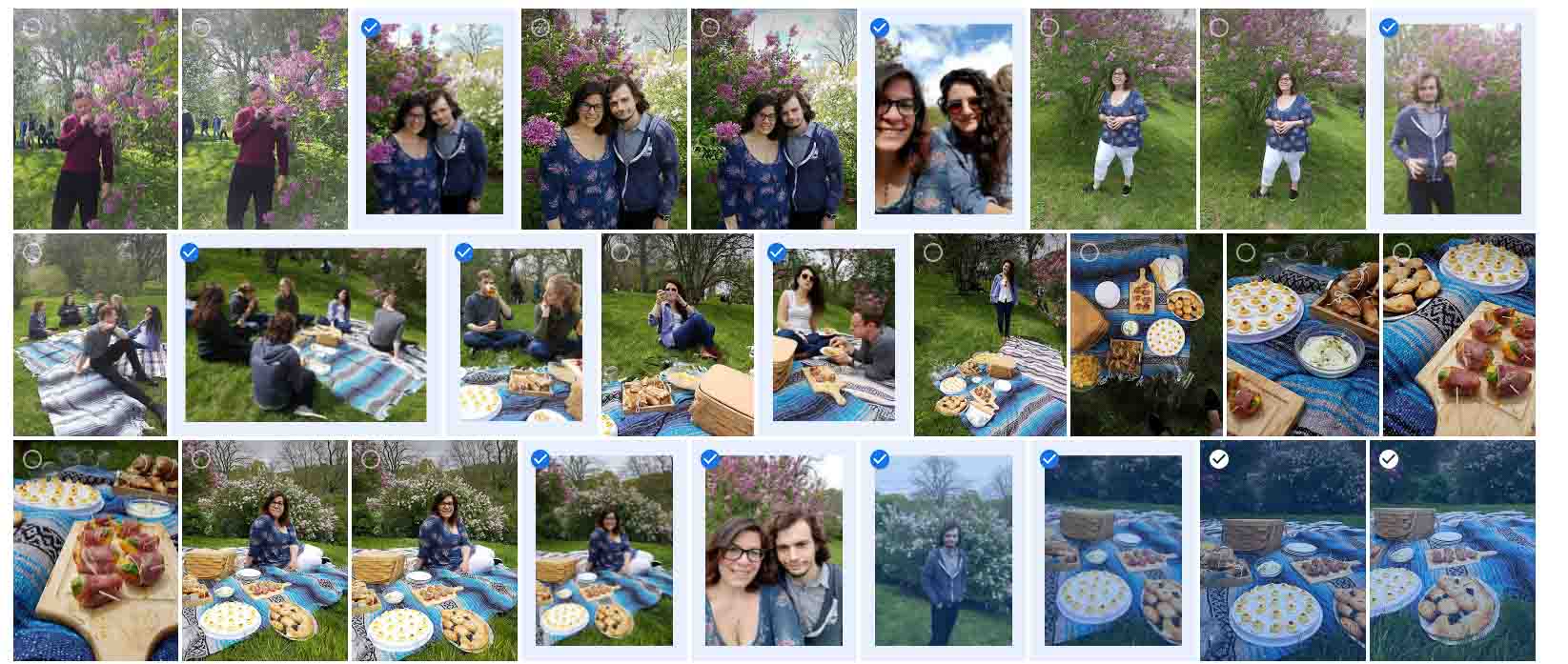 Photos with blue check marks are the ones you have selected
Photos with blue check marks are the ones you have selectedHow to Do Photo Selection in Google Photos
Choosing your own photos is easy! Find the timeline on the right-hand side of your Google Photos dashboard. Scroll down to January 2018, and select the photos you’d like to use by checking the box in the upper left corner of the photo.
When you have up to 100 photos selected, click the plus sign near the top right and choose Photobook.
The app will import all of your picks into a photo book draft.
Here’s a quick video to help you!
Purchase and Printing
Part of a photo book’s appeal is that it offers hands-on enjoyment. You can hold it, flip through the pages, and place it on your coffee table for guests to browse. Right now, though, Google’s options for printing and materials are fairly limited.
Softcover
- Size: 7-by-7 inches
- Price: $9.99 to start
- Includes: 20 pages
- Add-ons: $0.35 per additional page
Hardcover
- Size: 9-by-9 inches
- Price: $19.99 to start
- Includes: 20 pages
- Add-ons: $0.65 per additional page
Beyond cover density, there aren’t any options for materials or finishes. Yet the Google Photo Books desktop module boasts “premium, responsibly-sourced paper,” which seems to be semi-glossy based on product photos and reviews.
Other Photobook Options
Apple … Sort Of
Die-hard fans might already know this, but can no longer buy Apple photo books straight from the source. The tech giant discontinued its Photo Print Products service in late 2018.
The good news? Apple users can still find a Mac-friendly photo books app. Some third-party vendors like Mpix and Shutterfly offer macOS Photos app extensions that help turn your iPhone pics into photo books.
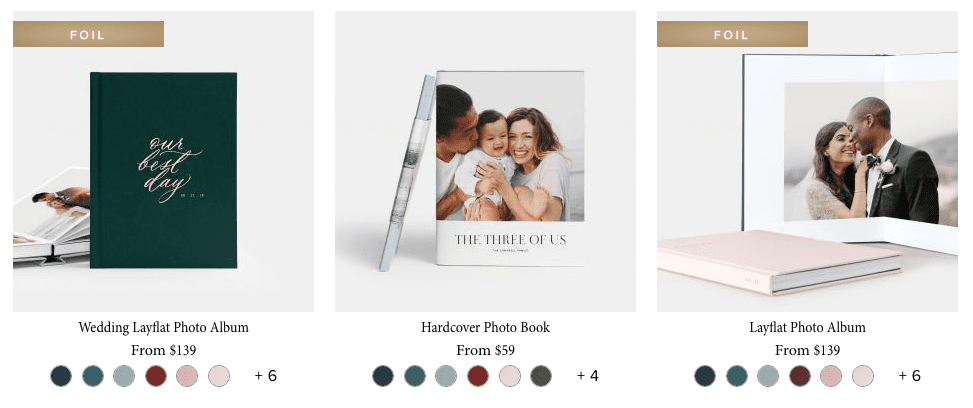
Professional Photo Printers
They might not be as quick and easy as Google, but lots of printing pros offer photo books with more options for design, materials, sizes, and finishes.
Bigger vendors like Blurb also offer powerful, user-friendly design tools. You’ll have more creative control, though it’ll take more time and effort to get things just right.
You can still use our Google Photos selection tips to make a beautiful photo album book through another service.
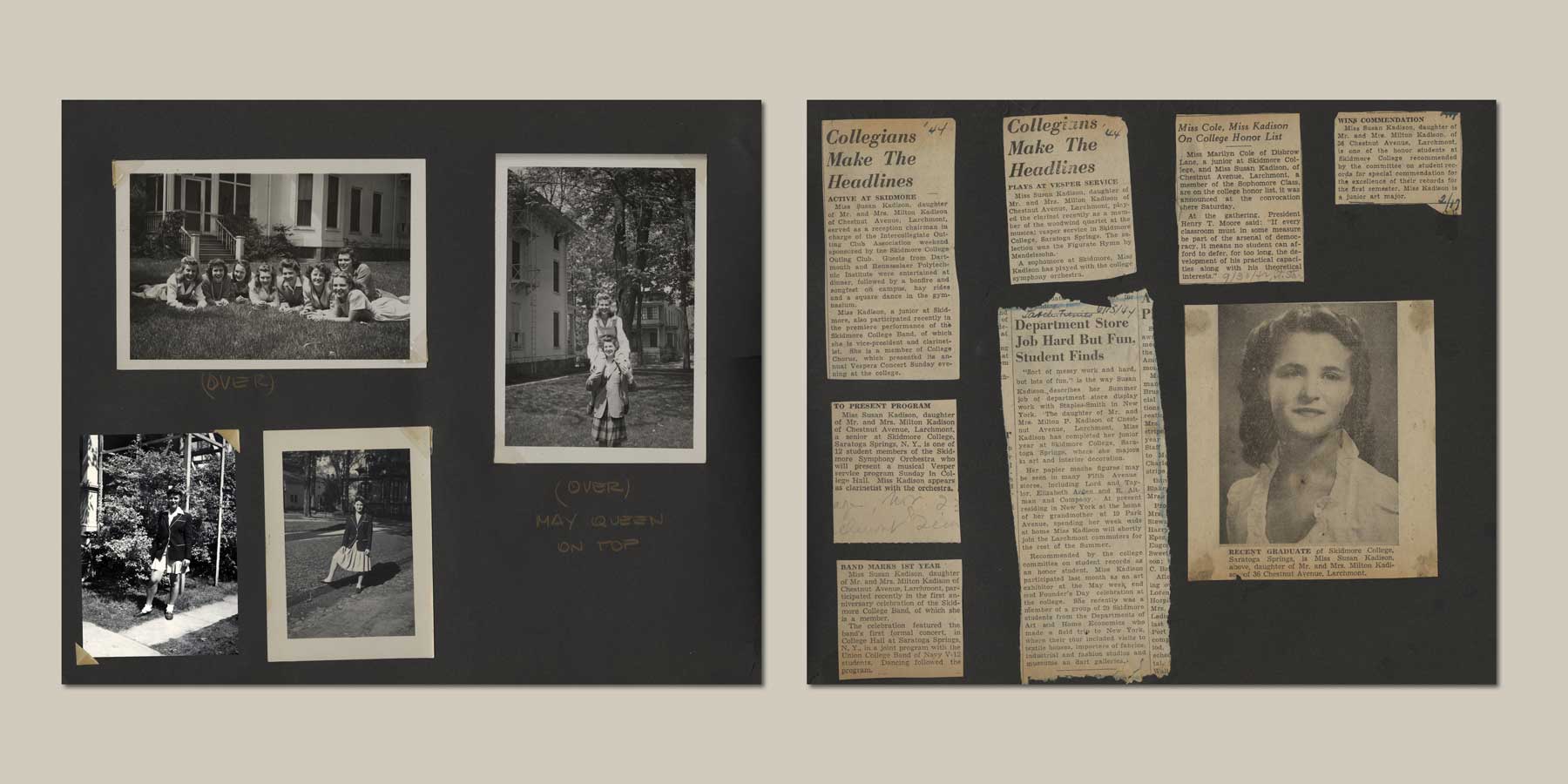
Professional Book Design
Let’s face it – most people don’t have the time or design background to create gorgeous photo books. Professional book designers have the technical skills, fancy software, and practical experience to help turn your photo book vision into a work of art.
Maybe Google’s books seem too basic, but you’re not a visual media whiz. You might enjoy an expert design service. Though it will cost more than the DIY route, you can take a big-picture approach while your designer does the heavy lifting and follows your feedback. It doesn’t get much cooler than that!
Save the Past with a Custom Photo Book
So, is a Google Photo Book worth it? The short answer: maybe!
The tradeoff between control and convenience is a common thread throughout this review. We recommend Google Photos service if you want fast, cheap and easy photo books – just double-check those automated suggestions before you order 10 copies.
For a breathtaking family heirloom that highlights your crew’s strengths and silly quirks, we suggest you look beyond Google Photo Books. We’ll review more custom book design platforms soon, so stay tuned.
