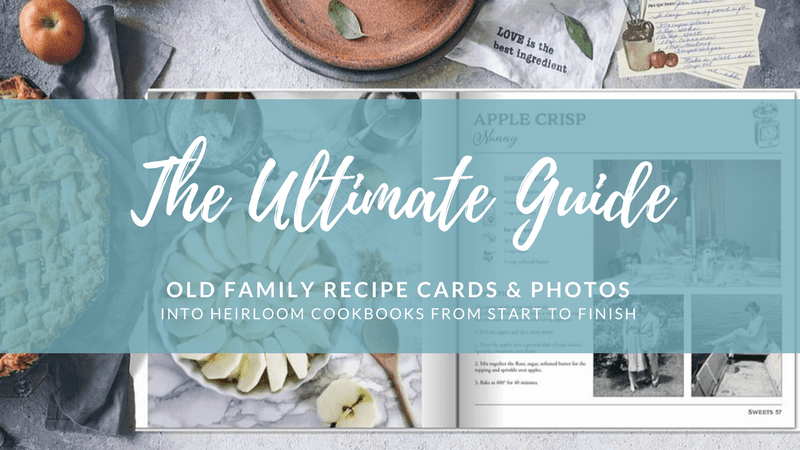Mobile photo scanning apps are clearly here to stay. Google just invested in a revamp of its PhotoScan app, which has 28,000 reviews and a 4.2 rating in the app store – so we can tell people are using it. The question for the typical family with an attic full of priceless family keepsakes is: Google photoscan vs. flatbed scanner purchase vs. hiring a professional? Our team of 61 professionals scans millions of photos every year, so we asked one of our photo scanning technicians, Jens Peterson to write this Google PhotoScan review so we could be helpful in two ways:
- Provide a guide of when photo scanning apps should be used vs. when they should be avoided
- Give a full review of Google’s updated PhotoScan app so that anyone interested in using it can make an educated decision
When you should use photo scanning mobile apps – and when you avoid them
When a mobile photo scanning app is great:
- You come across a great photo or two you want to conveniently share online or in social media
- A portion of your archive is flat prints in great condition and you plan to mostly view them on phones and tablets going forward
- You have very little budget for a photos scanning project, but a significant amount of free time
- Documents, letters and non-photographic media in general
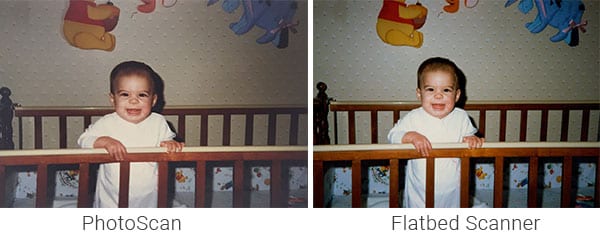
When you should consider a professional scanning service or buying a nice scanner:
- Your photo prints are curled, damaged or printed on very glossy paper
- Your photos are in albums or scrapbooks
- You have 35mm slides or negatives (the apps don’t scan them)
- You need high resolution scans for re-printing or viewing on a larger screen
- Captions and handwritten notes are important to you. You’ll have to scan them as part of the photo or do a lot of work after to notate your new scans from the original. Scanning them on a flatbed or outsourcing will allow you to modify the file names or metadata as you go with the captions.
- You are a photo snob
Our Review of Google PhotoScan

To conduct this review, we digitized 30 different photos of various sizes and quality with the Google PhotoScan app as well as professional flatbed scanners. Here’s what we found:
PhotoScan by Google photos scans each photo from a few different points of view using scan points. Then it uses a technical process called computational photography to combine the scans, straighten the image, crop the edges, and get rid of glare. Google says this process beats taking a picture of a picture, which won’t fix a crooked photo or hide glare from a nearby light source. If you’re really interested in the super technical details of how computational photography works, you can also view this 5-minute video.
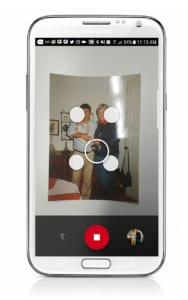 Open the app and it guides you through the scanning process which is fast and user-friendly. It takes only seconds to fully scan each photo.
Open the app and it guides you through the scanning process which is fast and user-friendly. It takes only seconds to fully scan each photo.
- Just press the shutter button on your screen and hold the camera steady over each of the four dots, called scan points, that appear.
- Each dot will turn from white to blue while PhotoScan copies your photo.
- When the last dot turns blue, a digital version of your photo is automatically saved to your device.
If you have an iPhone or iPad, the files are saved to your device’s camera roll, which then saves backup copies of your scans onto the cloud so you can access them online. It syncs perfectly with Google Photos; they were always intended to work in tandem. The latest update also offers you a one-click option for when glare is not going to be an issue. This works well for receipts & paperwork, but the slower multi-view method produces far more reliable results with photographs.
One of @Google PhotoScans best features is its seamless integration with @GooglePhotos Share on XThe auto-processing works fairly well, but it could be more consistent. Most of the scans came out straightened, cropped, and glare-free, but physical features like curled paper, white borders, and glossy finish were still visible in some of the saved images. Don’t expect to always see your scan points directly on the photo either, but they’ll always be on screen and the app still gets the information it needs to complete the scan.
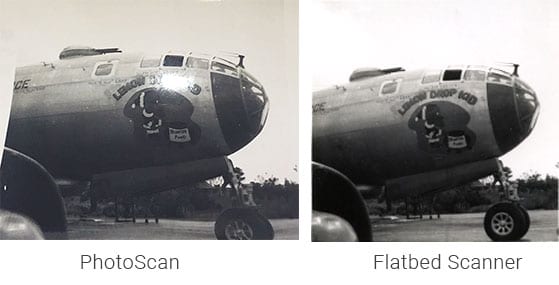
The biggest problem you’ll find with any app is the poor resolution and Google PhotoScan is no exception. Being fast and easy means the camera doesn’t have much time to capture fine details from photos. PhotoScan also compresses the digital files that it saves, essentially making a more basic image with less detail to get a smaller-sized file that can be easily shared from your phone or tablet. These factors lead to images that just aren’t as sharp or detailed as the ones produced by real scanners. While it may be great for social media and mobile device viewing, it’s the not best quality scan you’re capable of getting from your photos.
We did a comparison scan of several photos we scanned with the app on a flatbed scanner and found their quality to be far superior. Flatbed and sheet-fed scanners use high-quality sensors that capture more detail than your smartphone. The scanning process is longer because the sensors spend more time ‘reading’ the images. The result is uncompressed, full-sized digital files with sharper images that look more like the originals.
Trouble organizing all your scanned & digital photos? You’re not alone.
How to decide between an app and a professional
When choosing between outsourcing a photo scanning project and using an app like PhotoScan, there are three important things to consider:
- What kind of photo media you have
- How much time you have for this project
- Your total budget for all your photos
WHAT KIND OF PHOTO MEDIA DO YOU HAVE to scaN?
Think about the physical features of the photos you want to scan. Mobile scanning apps work for most standard photo print sizes, but Google PhotoScan (among others) needs the entire photo to be inside the borders of the viewfinder on your screen. To scan a larger painting or portrait, you might have to place it on the floor or stand on a chair to fit the whole piece on your screen.
 Photo scanning apps also won’t work with transparent media. Transparencies include your 1980s vacation slides or the strips of negatives that come back with your developed photo prints. These smaller items need a powerful scanner to pick up the fine details. And to scan these items, light needs to shine through the image from behind so a sensor or camera can pick up the detail from the front. Flatbed scanners can do this, but phones and tablets can’t.
Photo scanning apps also won’t work with transparent media. Transparencies include your 1980s vacation slides or the strips of negatives that come back with your developed photo prints. These smaller items need a powerful scanner to pick up the fine details. And to scan these items, light needs to shine through the image from behind so a sensor or camera can pick up the detail from the front. Flatbed scanners can do this, but phones and tablets can’t.
 What about albums? A lot of people just don’t know what to do with them. You may be able to scan each photo individually if they’re stuck to the pages or glued, but photos in albums are often overlapping and hard to scan separately. You can scan the whole page, but it’s more likely you’ll need to spend time removing all the photos from your albums to get a good scan. If you have the albums with the photos in photo corners, you can scan them in the album if you don’t mind having the photo corners as part of the picture (some competing apps handle this better).
What about albums? A lot of people just don’t know what to do with them. You may be able to scan each photo individually if they’re stuck to the pages or glued, but photos in albums are often overlapping and hard to scan separately. You can scan the whole page, but it’s more likely you’ll need to spend time removing all the photos from your albums to get a good scan. If you have the albums with the photos in photo corners, you can scan them in the album if you don’t mind having the photo corners as part of the picture (some competing apps handle this better).
 Not to mention the captions and handwritten notes in albums that are very, very common in photo collections. A professional company will transcribe the captions or handwriting on the back of a photo into the metadata or file name of your digital scan. You can scan the back, but if your photos ever get disorganized (not hard to do!) then you won’t know what caption goes with what photo. You’d have to download the scans from your Google Photos or cloud account to your computer to rename them or caption them from the originals.
Not to mention the captions and handwritten notes in albums that are very, very common in photo collections. A professional company will transcribe the captions or handwriting on the back of a photo into the metadata or file name of your digital scan. You can scan the back, but if your photos ever get disorganized (not hard to do!) then you won’t know what caption goes with what photo. You’d have to download the scans from your Google Photos or cloud account to your computer to rename them or caption them from the originals.

Google PhotoScan’s automatic corrections also don’t always work with photos that are bent, curled, frayed around the edges, or have white borders. You might find that mobile scanning apps won’t completely remove a white border or flatten a curled photo. We tried to scan the curled photo to the left which also had white borders and it is not very good. Many people have photos that are not in perfect condition. Flatbed scanners actually flatten photos with the weight of their lids, so it’s easier to produce a straightened digital image.
HOW MUCH TIME DO YOU HAVE?

Mobile photo scanning apps are convenient for quickly scanning a few photos. If you have 150 photos, for example, you can get through them in 20 minutes. That’s great, for example, if you have a set of old wedding photos you want to get online to share with folks. If you have decades worth of photos (most families have 3-4,000 prints), then you’ll need over eight hours. There’s no right answer to this; it’s simply a matter of planning. If you have the time to scan a collection of flat, loose photos with the scanning app, it can be a great solution. Just be aware that while 5-10 seconds per photos seems fast for the first few, across thousands of photos it adds up.
Photos are easy. What about your slides? Learn more here.
WHAT’S YOUR BUDGET?

If you don’t have much money to put into a scanning project and you don’t plan on viewing your images on a bigger screen than your phone or tablet, mobile scanning apps are often cheap – if not free – and are your best bet. Only you can put a dollar value on your time, or decide what quality standards your family needs. But we can give you a sense of the costs if you want to take a more professional route.
- If are looking for a high-end, but not over-the-top scanner for your home, an Epson v800 will run you about $800 and deliver exquisite scans and provide the flexibility to deal with damaged and delicate photos. FYI, these scans will take relevantly longer than using the PhotoScan app.
- If you want to find the middle ground between quality and speed, something like the Kodak PS80 costs about $1,600 and will move faster than the PhotoScan app and yield relevantly better quality. Just be aware that this device has some limitation in what formats it can deal with, whereas the Epson model (or similar) can scan delicate items AND transparencies like slides or negatives.
- If you want to hire a professional service, you should plan on paying anywhere from $0.30 to $1 per image. Depending on the quantity of images you have and the diversity of formats, hiring a professional is often cheaper than buying equipment, and is usually a good bet for anyone pressed for time or discerning about quality.
Our verdict on Google PhotoScan
As long as Google PhotoScan is used under appropriate circumstances, you will be satisfied with the result. The app is easy to use, adequate quality for loose prints still in good condition, and the new one-click function is very helpful for documents and letters. Just be sure you plan appropriately for the time needed to use the app, and consider other options for albums, slides, delicate images, or anything you are very keen to re-print or view in an enlarged format. Lastly, if you do plan to use the PhotoScan app for a large archiving project, consider a call to your phone plan to see if you’re due for an upgrade. The better the camera in your phone, the better the scan your app can create.
Do you have any experience with Google PhotoScan or other photo scanning apps? Let us know in the comments what you think about them!
10-point guide: When you should use mobile photo scanning apps - and when you should not Share on X