We heard about this awesome feature at the end of last year, but many people don’t realize it’s available to them or how to use it. This ad for Google Photos: Free Up Space tool was released last week and highlights those important moments -graduations, birthdays, etc- that get lost when your phone is out of space. Now, you can delete all the copies of photos stored on your device that have already been stored to the cloud!
It’s a useful feature and you can pair it with unlimited storage if you choose the high quality backup option with Google Photos. We tried it out so you can see how it works, check out our walk through and the commercial.
Open the Menu in Google Photos
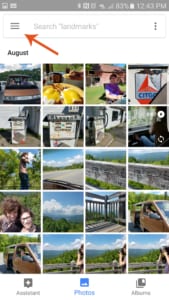 When you open Google photos, select the horizontal stripes menu bar from the top left corner. This will open your menu of options.
When you open Google photos, select the horizontal stripes menu bar from the top left corner. This will open your menu of options.
If you haven’t already backed up your most recent photos, connect to Wi-fi and give everything time to sync before you get started.
Open your settings
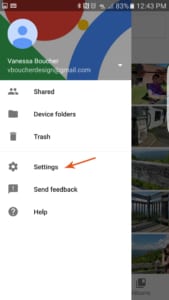 You’ll see a variety of options when you open your menu, but choose your “Settings” option.
You’ll see a variety of options when you open your menu, but choose your “Settings” option.
Free Up Space!
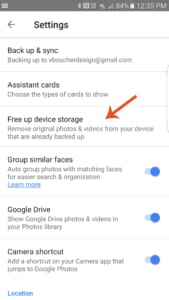 Once you’ve found the Free Up space option, all you have to do is select it and then select Delete. You’ll be asked to select Delete to confirm you want to remove all the photo copies.
Once you’ve found the Free Up space option, all you have to do is select it and then select Delete. You’ll be asked to select Delete to confirm you want to remove all the photo copies.
You’re done! You now have more storage so you’ll never miss another moment. When you’re connected to the internet, you’ll still be able to view your photos through the Google Photos app.